Windows 7 VPN Configuration
1. Click the Start button and click [Control Panels]. |
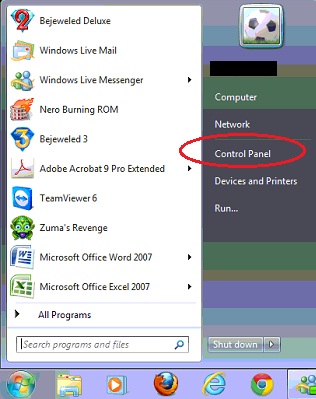 |
2. Click on the [Network and Internet] control panel. |
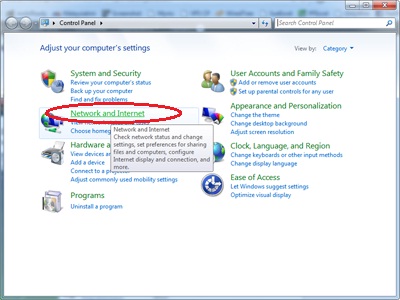 |
3. Click [Network and Sharing Center] |
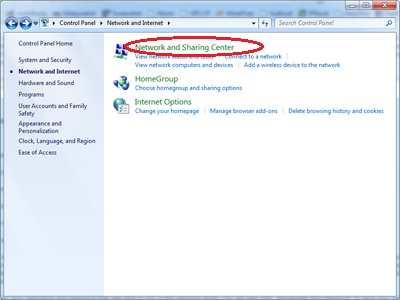
|
4. Click on [Set up a connection or Network]. |
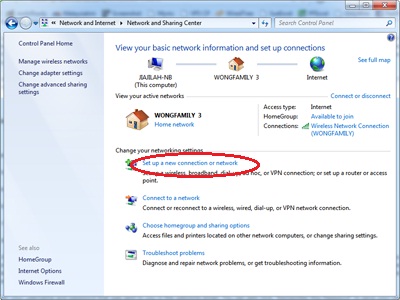
|
5. Click on [Connect to a workplace] then click [Next]. |
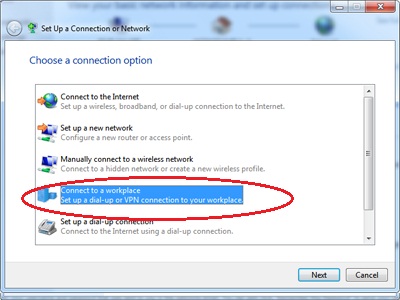
|
6. Choose [Use my Internet connection (VPN)]. |
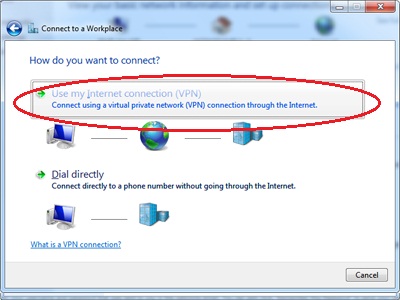
|
7. Here you will need to enter the server IP given by MoreVPN. Remember to tick [Don’t connect now…] |
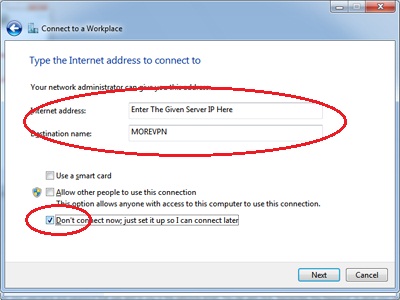
|
|
The text box labeled [Internet address] if the VPN server IP address. Type in the IP(something like 123.456.789.123) given to you in the welcome mail. |
8. Enter your morevpn username and passwordIn this screen, enter your MoreVPN username and password. Click on[Create] to continue. |
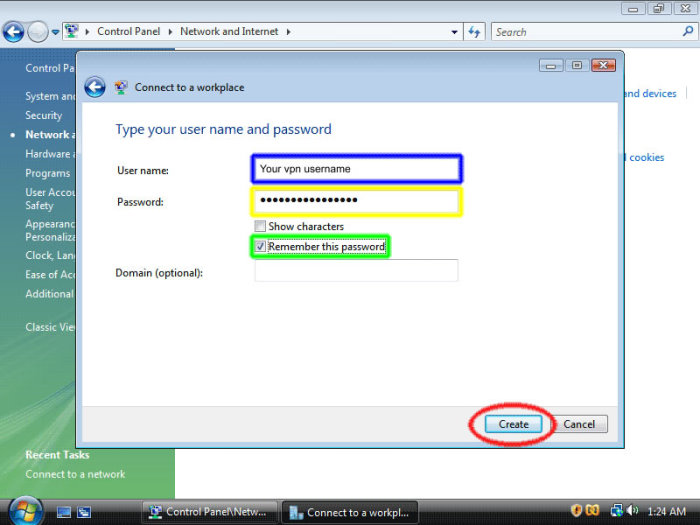 |
9. MoreVPN Connection ReadyYour MoreVPN connection is ready. You can choose to connect now or connect later. |
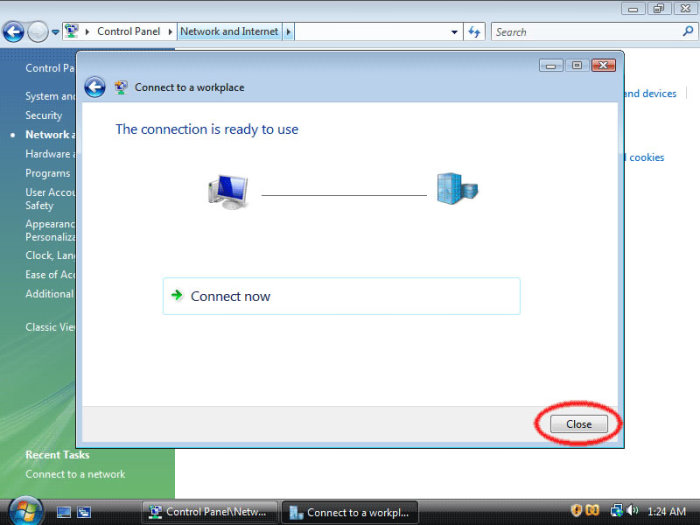 |
10. VPN PropertiesRight click on your MoreVPN Connection and select [Properties]. |
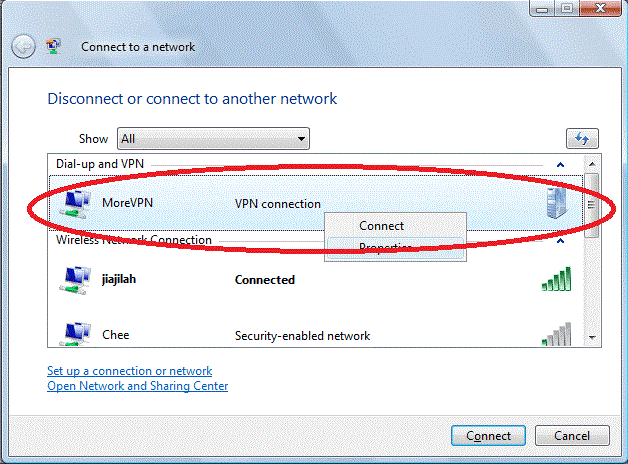 |
11. Type of VPN (PPTP)Click on tab [Security] in Windows 7 make sure the default is [Automatic]. |
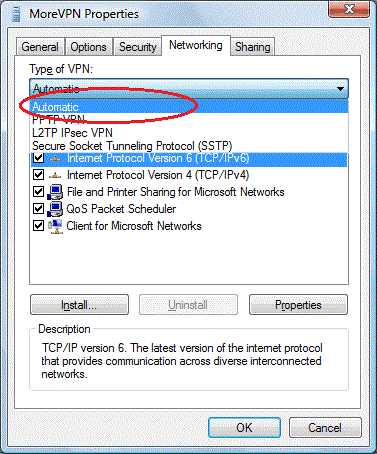 |
12. How to connect Morevpn?Click on [Connect To]. |
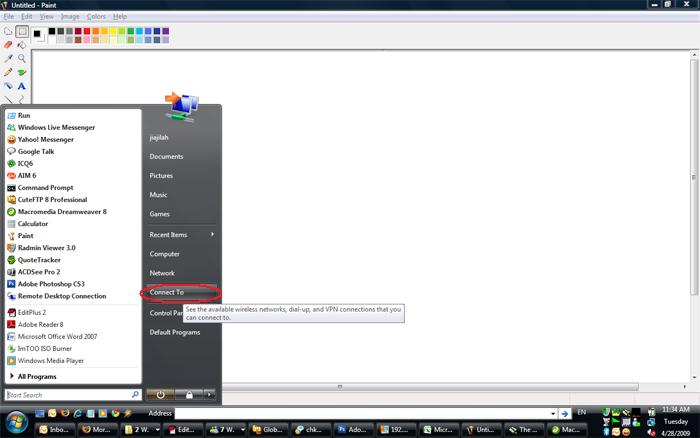 |
13. Select the vpn connectionIn the Connect to a network screen, choose MoreVPN connection that we set just up and click [Connect] at the right bottom. |
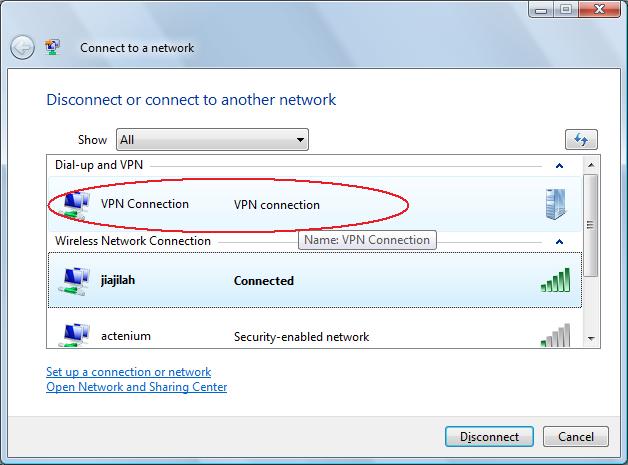 |
