Windows XP VPN Configuration
1. Open the [Network Connections] |
| Click the Start button, goto [Settings] and select [Network Connections]. |
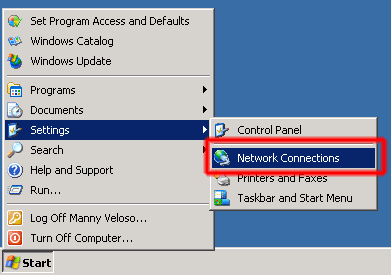 |
2. Create a new connectionClick [Create a new connection] on your left panel. |
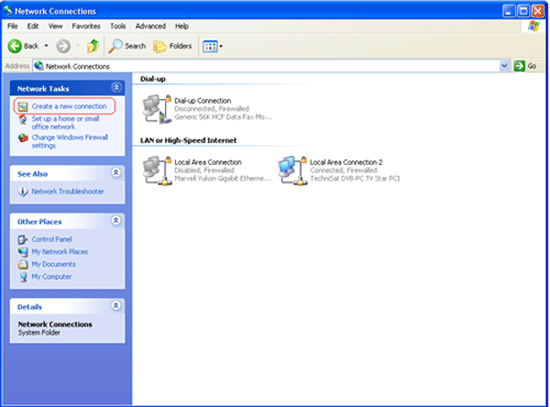 |
3. CLick [next] to continueClick [Next] to continue. |
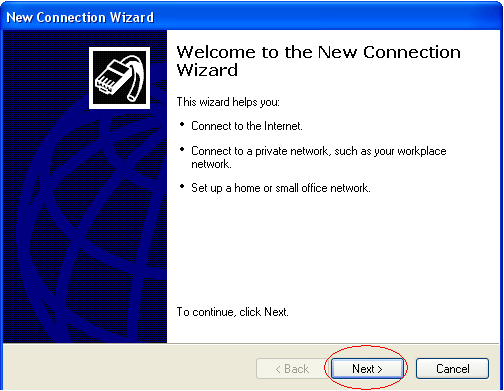 |
4. Select Connection TypeSelect [Connect to the neywork at my workplace] and click [Next]. |
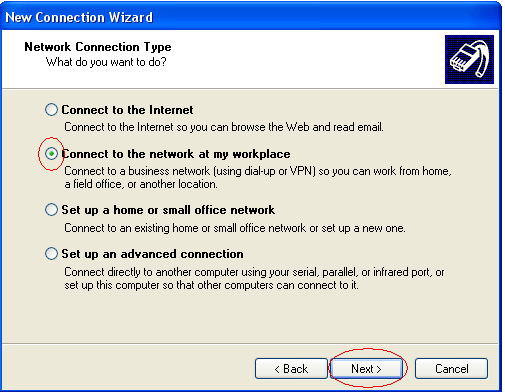 |
5. How to connect to internetSelect [Virtual Private Network connection] and click [Next]. |
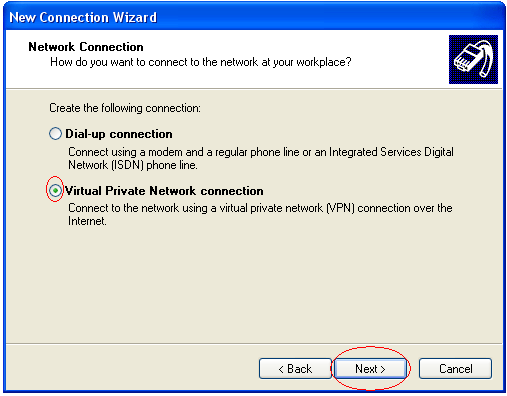 |
6. Connection NameType in [MoreVPN] as the connection name and click [Next]. |
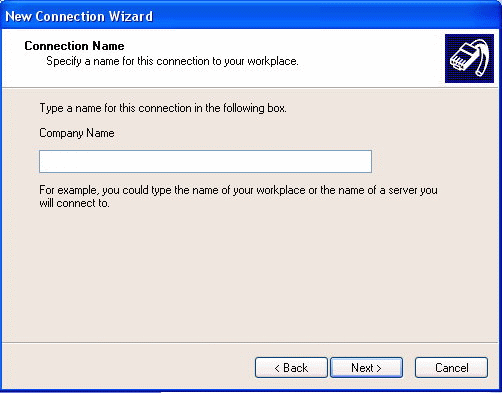 |
7. Autodial or initial connectionSelect [Do not dial the initial connection] and click [Next]. |
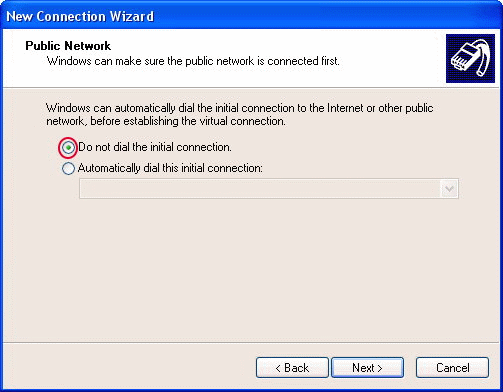 |
8. VPN Server SelectionIn this screen, enter the given VPN server IP address. Type in the IP(something like 123.456.789.123) given to you in the Welcome Mail for VPN Server. In future we will have US, UK, CA servers, here is where you change the server. |
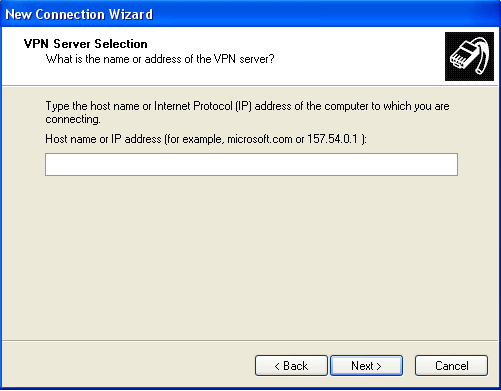 |
9. MoreVPN Connection ReadyYour MoreVPN connection is ready. Add a shortcut to your desktop so you can dial this VPN connection at any time. |
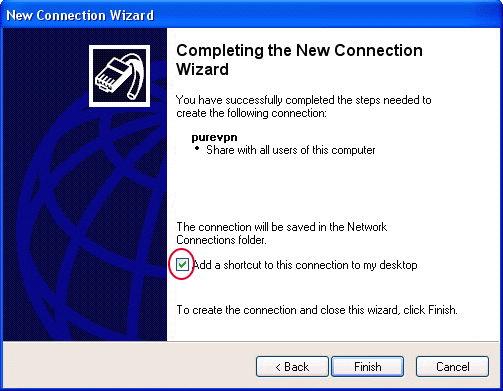 |
10. VPN PropertiesClick on the [Properties] as circled in below picture. |
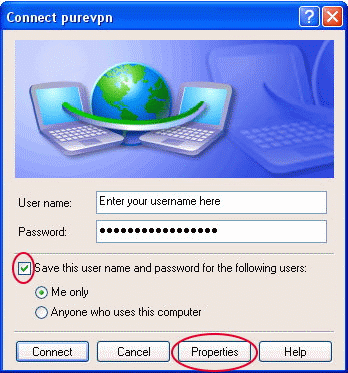 |
11. PPTP Type of VPNClick on tab [Networking], make sure the default is [Automatic]. |
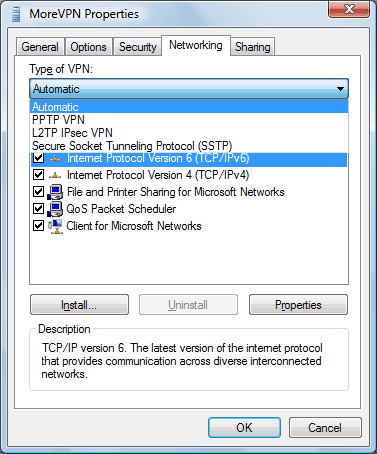 |
12. How to connect to Morevpn?Double click the MoreVPN icon on your desktop. Enter your username & password. Click on |
