iPhone PPTP VPN Configuration
1.Go to [Setting] and Press [General] |
| Click the Start button and click [Control Panels]. |
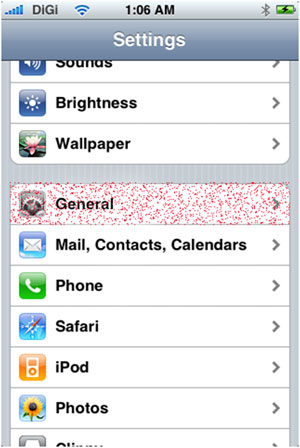 |
2.Select [Network]Click on the [Network and Internet] control panel. |
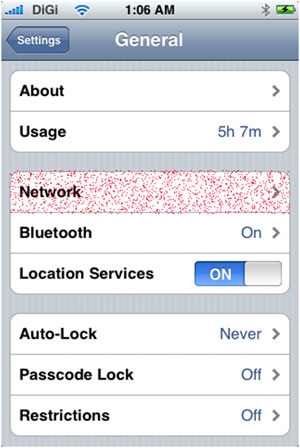 |
3.Select [VPN]Click on [Connect to a network]. |
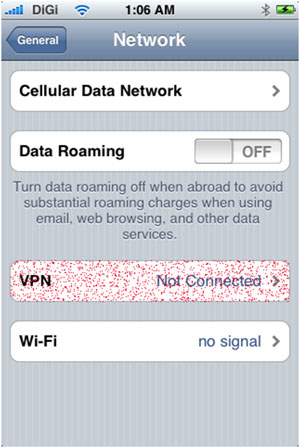 |
4.Select [Add VPN Configuration]Click on [Set up a connection or Network]. |
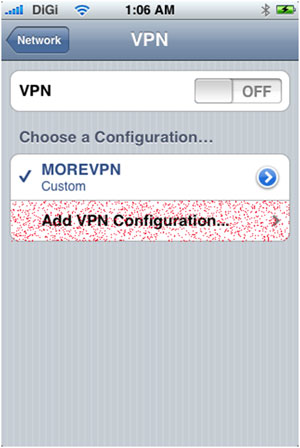 |
5.Change to tab [PPTP] Fill in the information given by MoreVPN. Remember to press SAVE once you fill in all the details. |
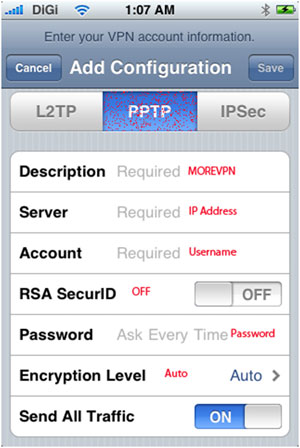 |
6.Try Your MoreVPN Press on [MoreVPN] and wait for around 5 seconds to connect. |
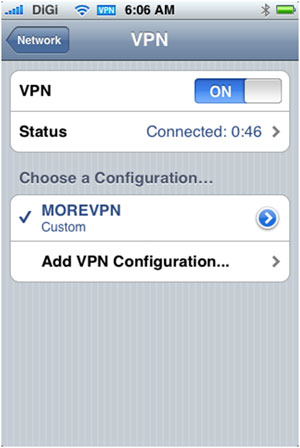 |
7.Connect to MoreVPNIn order to connect to MoreVPN again in the future, you just need to press on your MoreVPN icon as below picture. |
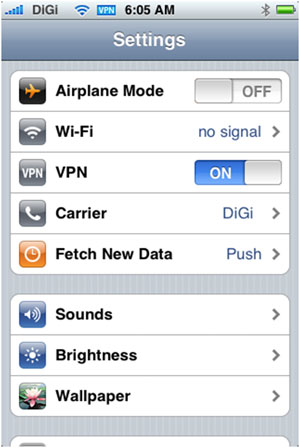 |
